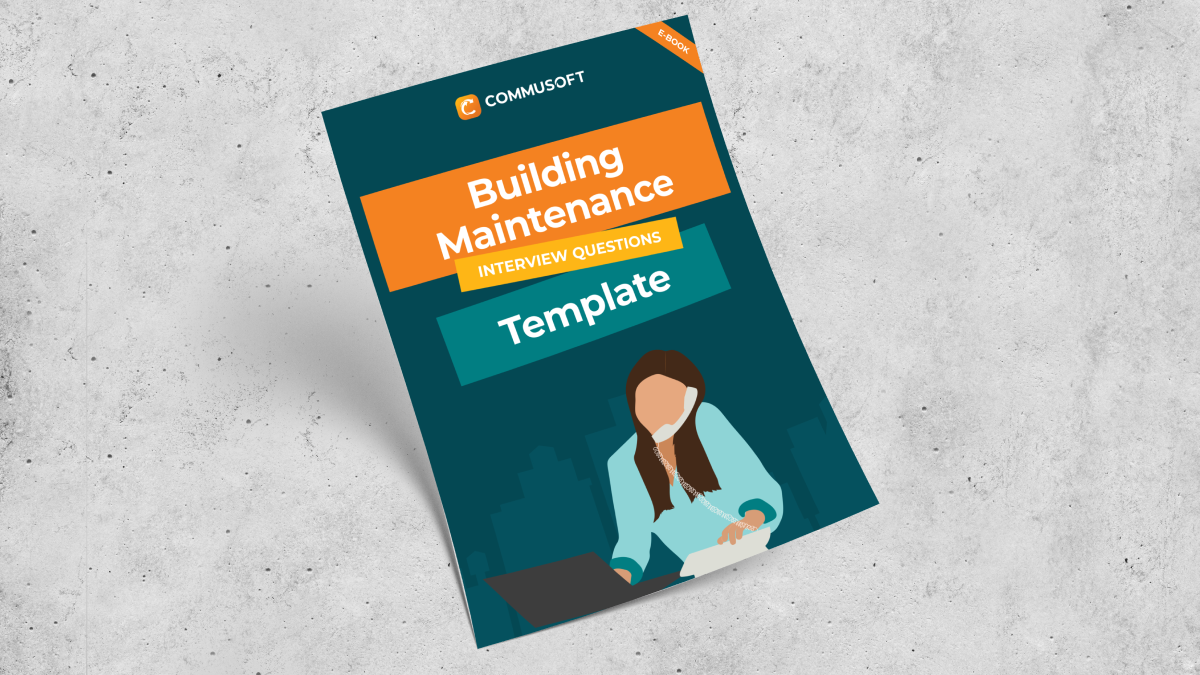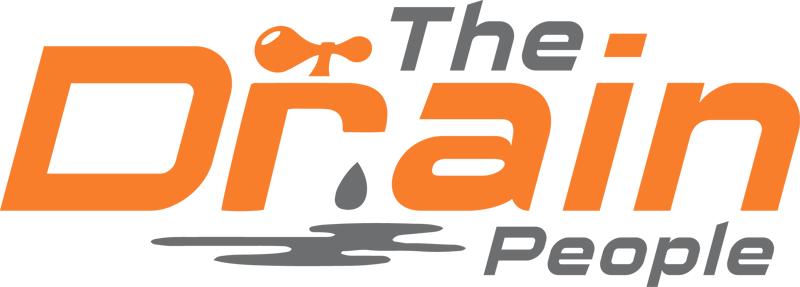How to Write an Appointment Confirmation Email (+Templates)
September 28, 2021 | Read: 6 minutes
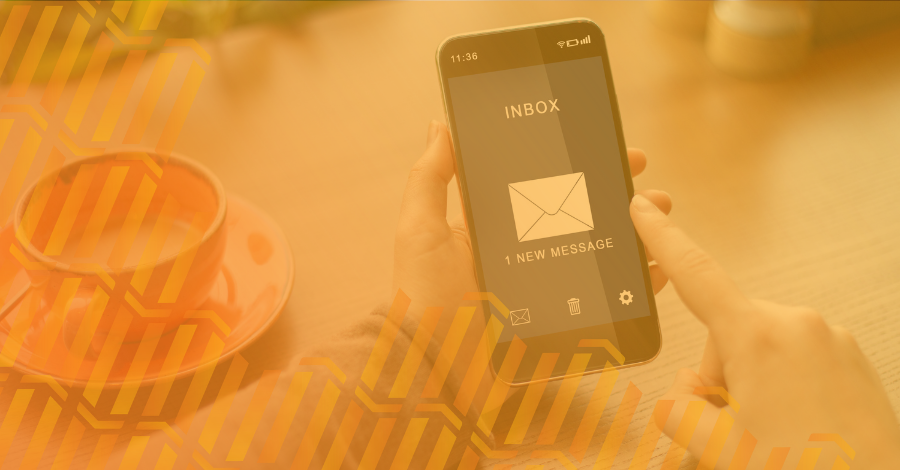
Like anybody else in today’s world, you’ve probably scheduled an appointment online before.
Of course, this also means you’ve probably forgotten about your appointment until you received that urgent call asking, “Hey, are you still coming?!”
It happens to the best of us, but how can these mistakes be prevented?
Imagine receiving an appointment confirmation email immediately after booking your service, and a second reminder a few days before the appointment. And just to be safe, a final reminder on the morning of the scheduled engagement.
Seems a bit harder to forget, right?
A simple email or text confirmation can make a big impact on the experience you have with a company.
Read on and learn how to get your customers to remember their appointments and have a hassle-free experience when booking them.
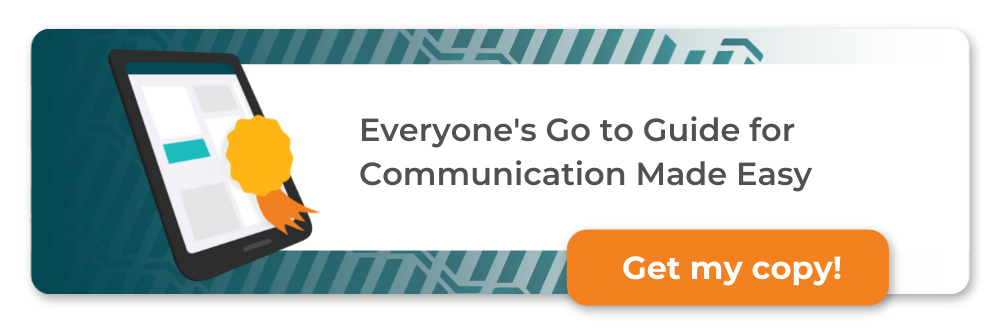
Why an Appointment Confirmation Email Matters
While appointment confirmation emails or texts may seem like a small detail of fulfilling the inquiry, they can help prevent a loss of time and revenue. With the right technology, the entire process can even be automated.
Key Elements of an Appointment Confirmation Email
Whether you’re using emails, text messages, or both to send out appointment confirmations, the key elements below will tell you what needs to be communicated to the client after booking and before the appointment.
Subject Line and Preheader Text
The subject line is the first impression your email makes, so just like any introduction, make it concise and compelling. On the other hand, the preheader text provides a preview of what the email entails.
When properly used together, they should grab the reader’s attention and convey the email’s purpose.
Scheduled Timings
Clearly state the date and time of the appointment, including the time zone (if applicable).
This will eliminate any confusion and keep both parties on the same page for the upcoming appointment.
Location of the Appointment
When going out into the field, having the exact location of the appointment will save you time and avoid simple mixups.
Sending it within the confirmation email or text will give the customer a chance to notify you of any errors.
Email Body
In the body of the email, draft an informative sentence that reiterates the details of the appointment and work order. This is an opportunity to set expectations and convey any necessary information or specific details.
Key Instructions or Attachments
If there are any key instructions for the client or company to prepare or have read, outline them clearly. Don’t forget to attach any relevant files to make the process smoother.
Cancellation Policy
Even if you don’t charge clients for last-minute cancellations it’s important to let them know how to cancel or reschedule. If you do charge, Clearly state any fees or notice requirements associated with canceling.
Having a technician waste time and show up somewhere they’re not needed will only cost your business.
Contact Information
Provide multiple contact options, including phone numbers and email addresses. You can even provide a way for the client to get in contact with the technician directly on the day of the appointment. This ensures that the recipient can reach out easily if there are any last-minute changes or issues.
7 Steps to Writing an Email That Grabs Attention
1. Craft a Clear and Concise Subject Line
The subject line should convey the purpose of the email without being overly complex. Aim for clarity and relevance to grab the recipient’s attention.
2. Address the Recipient by Their Name
Even if you’ve automated the appointment confirmation email process, you can still add personalized touches like their name or a fun fact that would interest your audience.
3. Provide Essential Information About the Appointment
Within the first few lines, present the date, time, and location of the appointment. This helps set the tone and will help the recipient immediately identify the purpose of the email if they skip the title and subject lines.
4. Briefly Describe What the Scheduled Appointment will Entail
Include a brief overview of the work order or purpose of the job. This helps the recipient prepare (if they need to) and is an appropriate place to state your expectations.
5. Provide Multiple Contact Options
Everyone has a preference when it comes to communicating and you don’t want to lose out on business because you rarely check one of your channels.
Even if you’re a one-person operation, you should provide clients with multiple ways to contact you (phone calls, texts, email, and even social media).
6. Express Gratitude for Their Business
Having the line “Thank you for your business, we appreciate it,” before you sign and proofread will go a long way.
Expressing your appreciation for their time and business will create a positive impression and keep customers happy.
7. Sign and Proofread the Email
To add a personal touch and reinforce credibility, include a digital signature at the end of the email – this can easily be done within most email browsers or programs.
Once you’re finished and before you hit send, go back through and look for any typos that could make you look unprofessional.
Best Practices for Creating Confirmation Emails
- Not One Size Fits All: While a template is a great starting point, tailor your confirmation email to the specific context of the appointment and your relationship with the recipient.
- Keep Your Email Brief and Straightforward: No need to overexplain or provide too many details – just remember to let them know they can reach out with any questions.
- Providing Easy Access to Reschedule or Cancel: Include links or instructions for easy rescheduling or cancellation. This is one of many great customer self-service software tools that can help improve the customer journey.
- Include a Calendar Invite or Reminder: To further assist your recipient, attach a calendar invite or include a reminder to ensure they don’t forget about the appointment.
- Use a Tool for Automation: Consider using appointment scheduling tools or email automation software to streamline the confirmation process. Automation creates consistency and takes out the risk of administrative mistakes.
Start Creating Better Appointment Confirmation Emails!
By understanding the key elements, following best practices, and utilizing Commusoft’s free downloadable template as a guide, you can create impactful and professional confirmation emails that leave a lasting impression.
Elevate your communication strategy, reduce no-shows, and build stronger professional relationships with well-crafted appointment confirmation emails.
Download our communication toolkit by clicking the banner below!
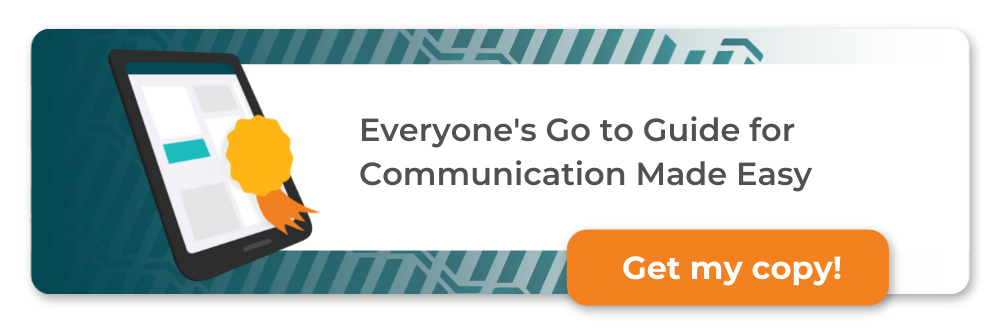
Anthony Vattimo
Thanks for checking out the Commusoft blog - I’ve been helping business owners improve their strategies for a few years now, so I hope you were able to take something away from the content I’ve written. Feel free to continue exploring the blog - or reach out to us with any questions!